As you should already have some hands on with SharePoint. So, Lets do some hands on with SharePoint Intranet for Small company.
Simply start with a Blank Site Collection.
Let’s assume that the company has 3 Departments: Sales, Production and Support. They each have their own area in which they should be able to share
- Documents
- Appointments
- Tasks
- Photos
Let’s say, departments collaborate a lot over boundaries. The whole intranet should share a common navigation. There should also be the link in the navigation that should open in a new window.
Let’s say, each department area should contain 3 Pages;
- Progress
- Problems
- Plans
Where they can describe their current department overall status. And each department area should have their own department theme.
So Let’s start here…
Change the Name of the site
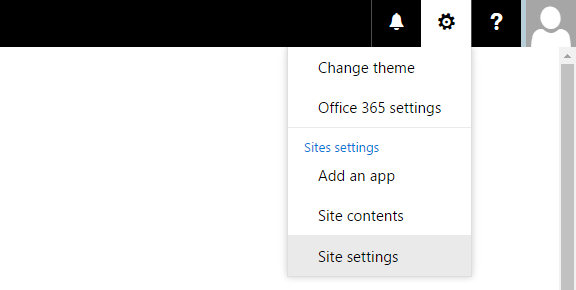
First create a Sales Subsite.
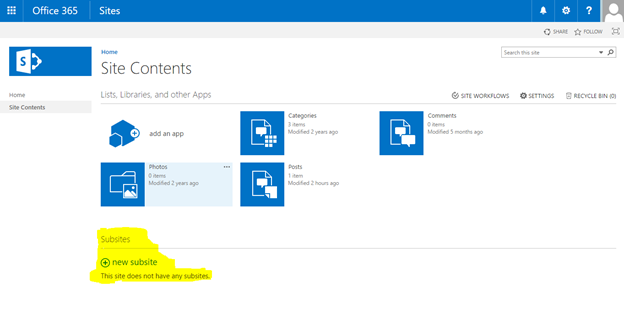
Simply click on Site Contents in the left navigation;
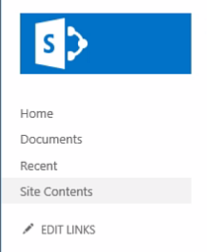
Now add the tittle Sales for the Subsite and enter the URL name Sales for the subsite. Now select the Team Site Template;
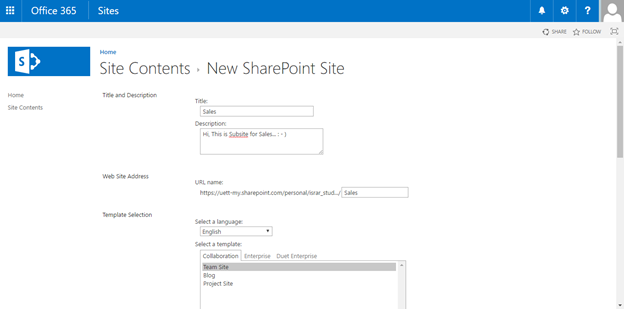
Now simply Click Yes to “Display this site on the top link bar of the parent site”.

Now to create App, Simply an Appointments App.
Simply go to Site Contents and click on “add an app”;
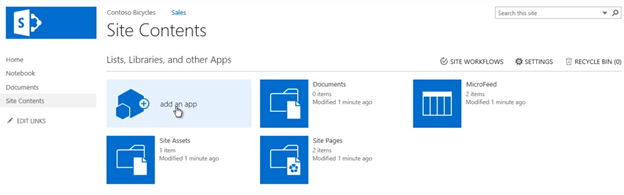
As the app for Appointment is a Calendar App. So simply search for Calendar;
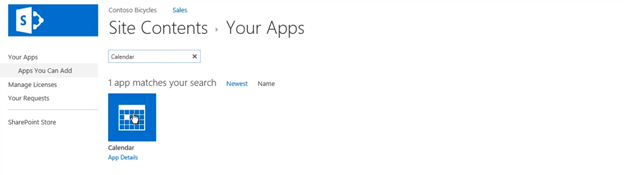
Now simply name it “Appointment”.
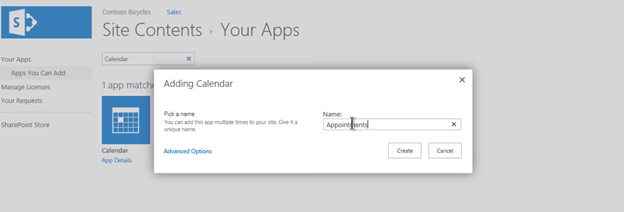
Now simply add the appointment to Quick Bar by opening the Appointment App, Select the Calendar and click upon the List Sitting.

Now click upon the link “List name, description and navigation” under General Settings and Select Yes for “Display this list on the Quick Launch?”

Now Similarly create a Tasks app by selecting Tasks App;
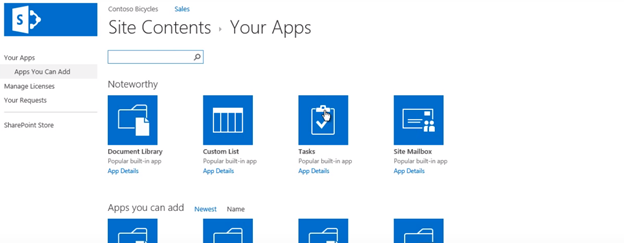
Name it ‘Tasks’;
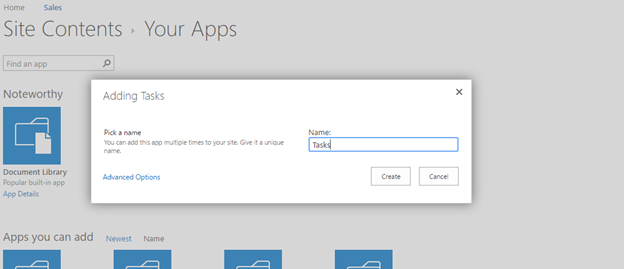
Now similarly change the setting so the app shows in the Quick Launch.
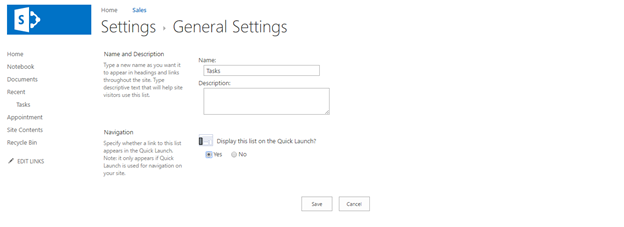
And Similarly create App for Sharing Images…
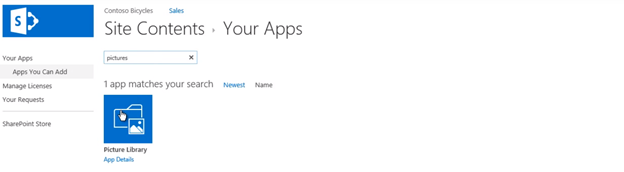
Add The App name;

And then change the setting so the app shows in the Quick Launch.
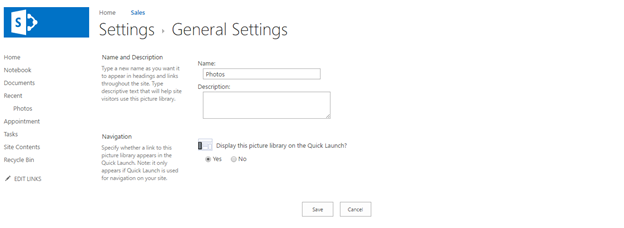
Now Let’s create Pages;
First Remove the default “Get started” content from the Sales subsite start page then go to Sales Subsite;
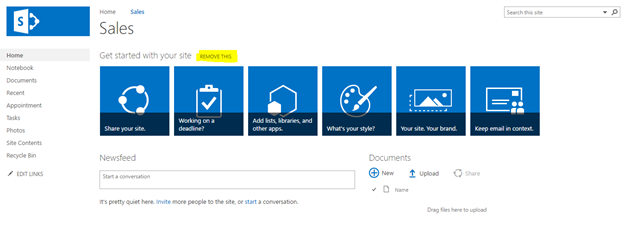
Then go to Edit the Page;
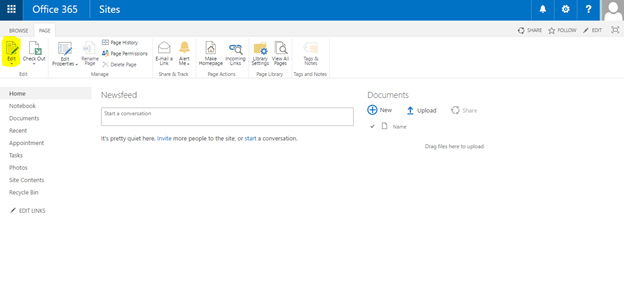
Now simply Create the wikilinks like here;

We have write wikilinks to the three pages: [[Progress]] [[Problem]] [[Plans]].
Now simply save it;
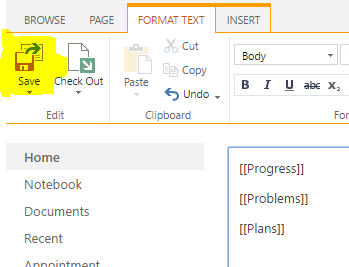
And now when we click upon these three links, three different pages will be created.
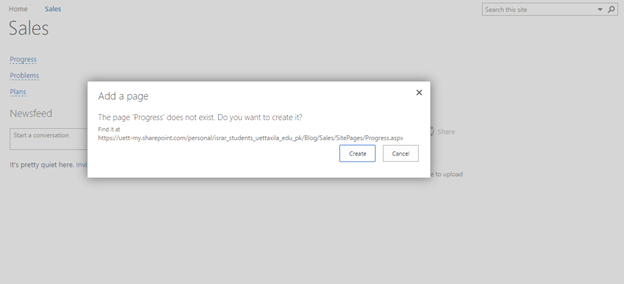
Now simply go to Pages and edit the Stuff and then save;
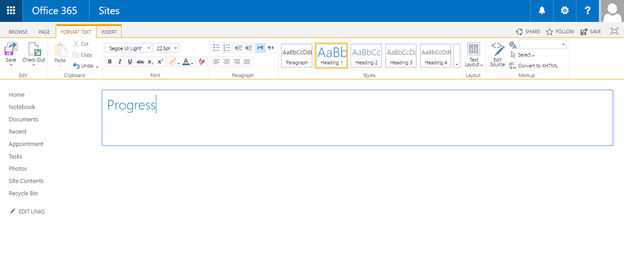
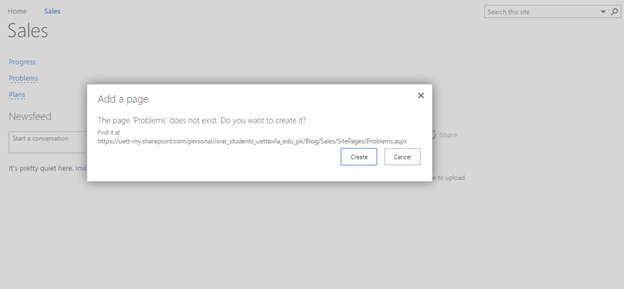
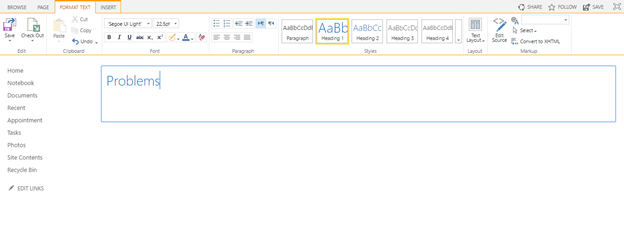
And similarly the last page;
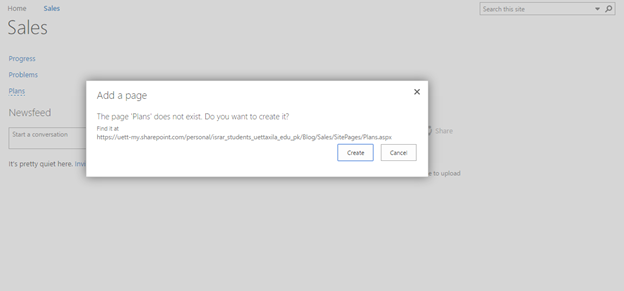
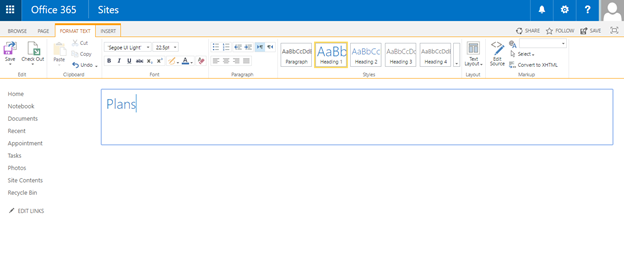
And Now save the Sales Subsite as the template. Simply go to navigation and select the Site Settings;

And then select ‘Save site as template’;
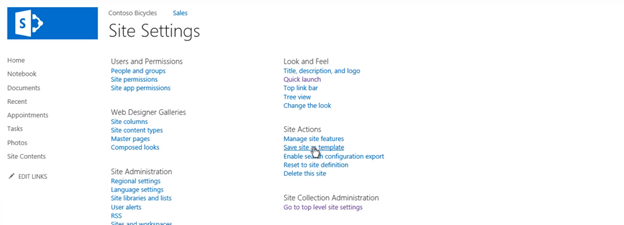
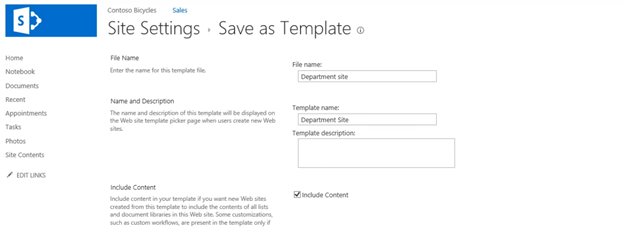
And now life is going to be little bit easy from now. Simply go to Site Contents, create new Subsite and then go into custom
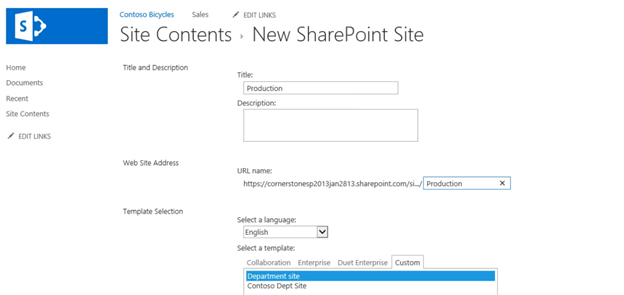
And when you create it, you will see it will create the same template for you with same three pages.
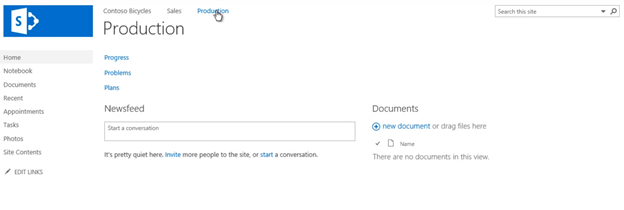
Now similarly go back to main site and create another subsite;
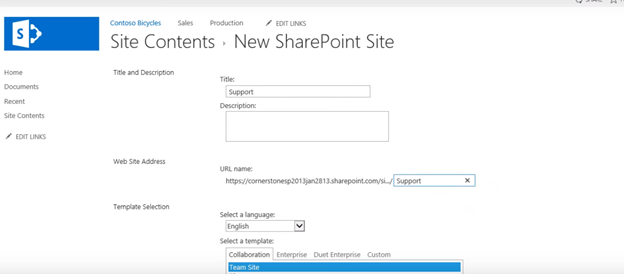
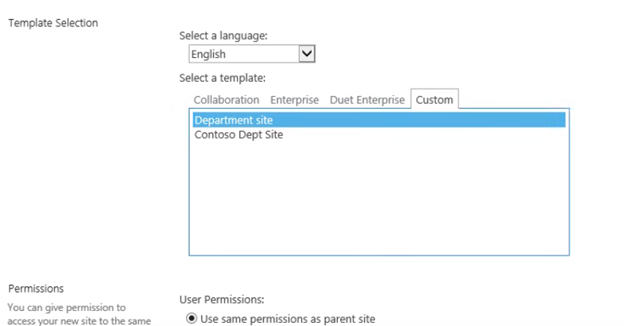
Now after creating all the required subsites, lets change the themes.
Go to Site Settings and select ‘Change the Look’;
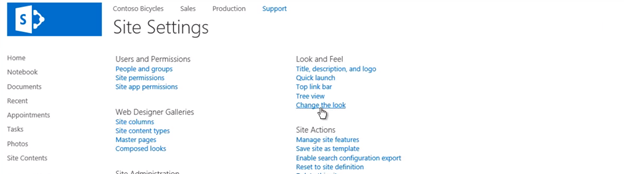
You will see the list of Themes available for your site;
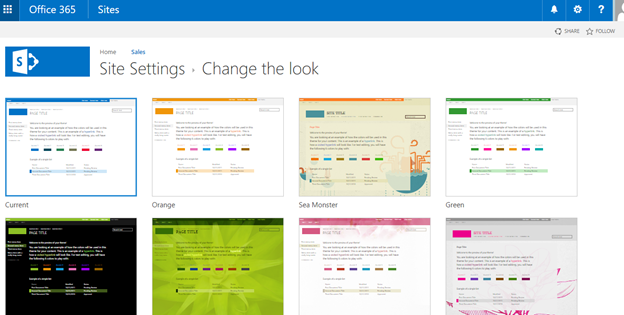
Now simply select the one theme and try it out;
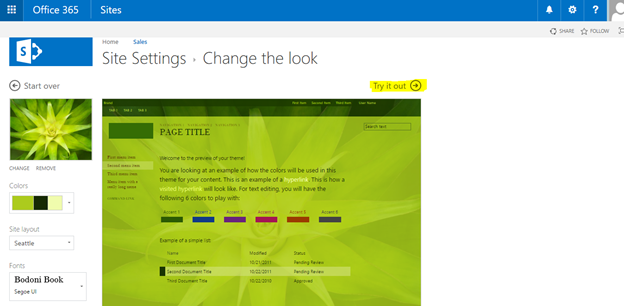
It will show you a cool preview of your site.
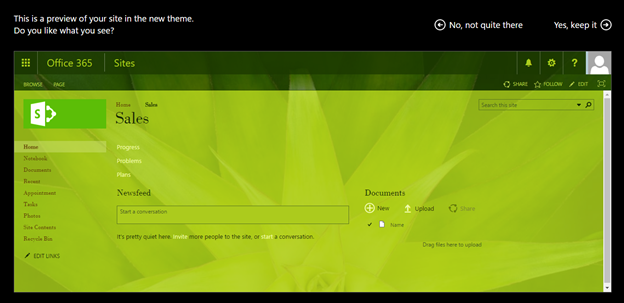
Simply choose, keep it or not and then enjoy the theme…
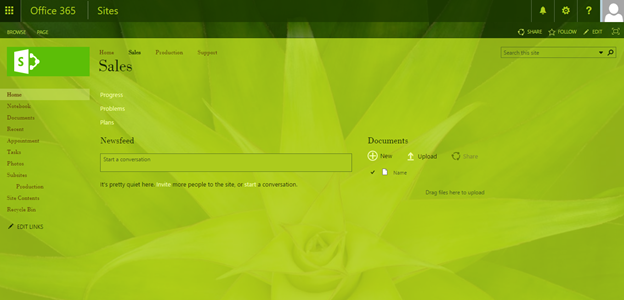
Now insert the link in the top navigation that open in new window.
Simply go to Sit Settings and select ‘site collection features’;
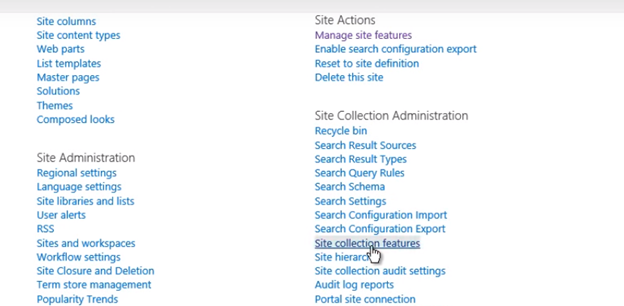
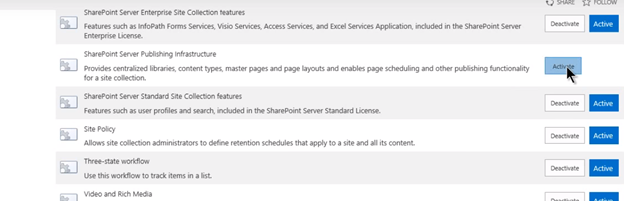
Now after Activation this, we have now a Navigation Option;
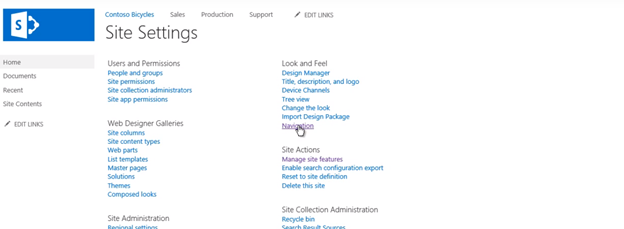
So from here, we can add new links. There we have got lot more options;
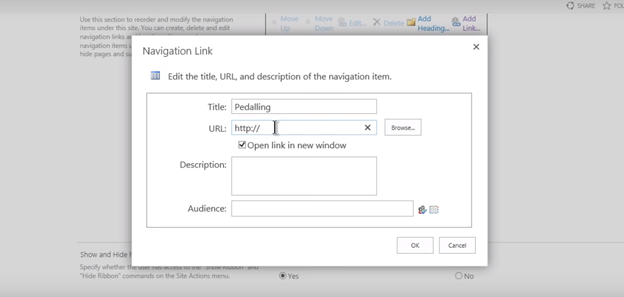
So we get the new links option in our Navigation;
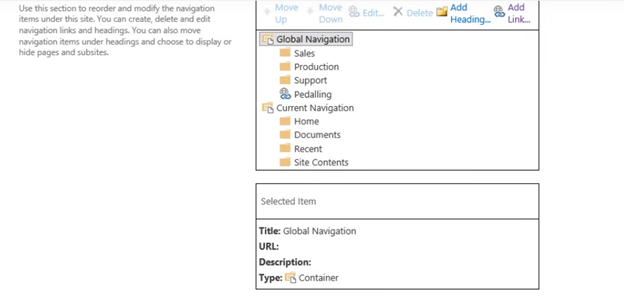
So we got new links that open in a new window;

So you see, how easy is it to play with SharePoint site.
Now let’s add a YouTube Video into our site;
Simply go to Sales site and Edit the Page. Then go to Insert option;
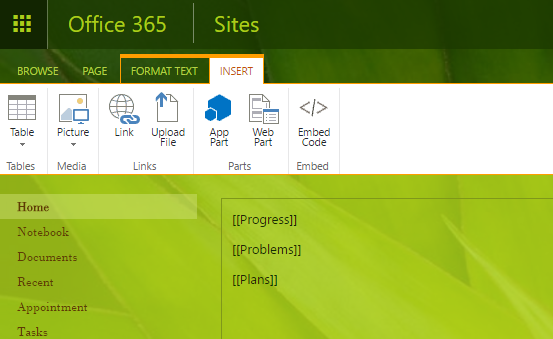
Now simply copy the embedded code of a YouTube Video and past into the option of Embedded code;

Now when you click Insert, the video will Insert into your page.
And when you save the page, the video will be Shown at the page;
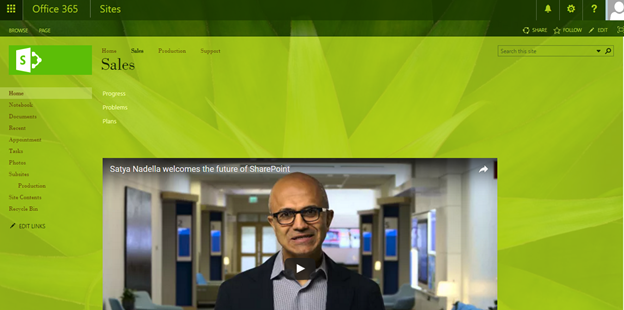
So! You see how easy it is to play with SharePoint and apply different tricks… : – )

