Microsoft Visual Studio is the most exclusive and powerful IDE in the world. And over the time the IDE getting improved day by day and adding awesome features for developers. One of the key feature that really make difference is the Shortcuts that really makes the developers life so much easy.

There was the time when a developer need to do everything. From simple things creation to make large integration among different modules. For any developer that was really a big headache. And on the result that, the development was very slow during the initial era. Especially for the student developers it was the huge mess.
But the tools like Visual Studio fully changed the Software Development style and introduced the new world order. From then developers don’t need to go and create small things again and again. The Visual Studio really helps developers by performing lot of stuff my itself. And as the newer versions of Visual Studio come the more improvements and facilities were added to facilitate users and make their lives easier.
Recently Microsoft announced the Visual Studio “15” that would introduce the developers with a new to develop software with lot of support and ease.
One of the feature that really associate with Visual Studio is the Shortcuts that Visual Studio provide to developers and make the developer life so much easy. Now its take very small time get hand-on with Shortcut and once you have learn the shortcut then boom! Now can easily write lot of code in a small time.

And these shortcuts are not only to write code. But Visual Studio provide long list of shortcuts that you can use any phase of development.

There is the long list of Visual Studio 2015 shortcuts but the major shortcuts which are used mostly during the development are mentioned bellow;
Visual Studio Shortcuts
Edit
| Break Line | Enter |
| Char Left | Left Arrow |
| Char Left Extend | Shift+Left Arrow |
| Char Left Extend Column | Shift+Alt+Left Arrow |
| Char Right | Right Arrow |
| Char Right Extend | Shift+Right Arrow |
| Char Right Extend Column | Shift+Alt+Right Arrow |
| Char Transpose | Ctrl+T |
| Clear All | Ctrl+Alt+C |
| Clear Bookmarks | Ctrl+K, Ctrl+L |
| Collapse All Outlining | Ctrl+M, Ctrl+A |
| Collapse Current Region | Ctrl+M, Ctrl+S |
| Collapse Tag | Ctrl+M, Ctrl+T |
| Collapseto Definitions | Ctrl+M, Ctrl+O |
| Comment Selection | Ctrl+K, Ctrl+C |
| Complete Word | Ctrl+Space Alt+Right Arrow Ctrl+K, W Ctrl+K, Ctrl+W |
| Copy | Ctrl+C Ctrl+Ins |
| Copy Parameter Tip | Ctrl+Shift+Alt+C |
| Create Copyof Work Item | Shift+Alt+C |
| Cut | Ctrl+X Shift+Del |
| Cycle Clipboard Ring | Ctrl+Shift+V Ctrl+Shift+Ins |
| Decrease Filter Level | Alt+, Delete Del Ctrl+Del Shift+Del |
| Delete Backwards | Bkspce Shift+Bkspce |
| Delete From Model | Shift+Del |
| Delete Horizontal White Space | Ctrl+K, Ctrl+ |
| Document End | Ctrl+End End |
| Document End Extend | Ctrl+Shift+End Shift+End |
| Document Start | Ctrl+Home Home |
| Document Start Extend | Ctrl+Shift+Home Shift+Home |
| Edit Cell | F2 |
| Expand All Outlining | Ctrl+M, Ctrl+X |
| Expand Collapse Base Type List | Shift+Alt+B |
| Expand Current Region | Ctrl+M, Ctrl+E |
| Find | Ctrl+F |
| Find All References | Shift+F12 |
| Findin Files | Ctrl+Shift+F |
| Find Next | F3 |
| Find Next Selected | Ctrl+F3 |
| Find Previous | Shift+F3 |
| Find Previous Selected | Ctrl+Shift+F3 |
| Format Document | Ctrl+K, Ctrl+D |
| Format Selection | Ctrl+K, Ctrl+F |
| Go To | Ctrl+G |
| Goto Brace | Ctrl+] |
| Goto Brace Extend | Ctrl+Shift+] |
| Go To Declaration | Ctrl+F12 |
| Go To Definition | F12 |
| Go To Find Combo | Ctrl+D |
| Go To Next Location | F8 |
| Go To Prev Location | Shift+F8 |
| Hide Selection | Ctrl+M, Ctrl+H |
| Increase Filter Level | Alt+. |
| Incremental Search | Ctrl+I |
| Indent | Shift+Alt+Right Arrow |
| Insert Snippet | Ctrl+K, Ctrl+X |
| Insert Tab | Tab |
| Line Cut | Ctrl+L |
| Line Delete | Ctrl+Shift+L |
| Line Down | Down Arrow |
| Line Down Extend | Shift+Down Arrow Shift+Up Arrow |
| Line Down Extend Column | Shift+Alt+Down Arrow |
| Line End | End |
| Line End Extend Line End Extend Column |
Shift+End Shift+Alt+End |
| Line Open Above | Ctrl+Enter |
| Line Open Below | Ctrl+Shift+Enter |
| Line Start | Home |
| Line Start Extend | Shift+Home |
| Line Start Extend Column | Shift+Alt+Home |
| Line Transpose | Shift+Alt+T |
| Line Up | Up Arrow |
| Line Up Extend | Shift+Up Arrow Shift+Down Arrow |
| Line Up Extend Column | Shift+Alt+Up Arrow |
| List Members | Ctrl+J Ctrl+K, L Ctrl+K, Ctrl+L |
| Make Lowercase | Ctrl+U |
| Make Uppercase | Ctrl+Shift+U |
| Move Control Down | Ctrl+Down Arrow Down Arrow |
| Move Control Down Grid | Down Arrow |
| Move Control Left | Ctrl+Left Arrow Left Arrow |
| Move Control Left Grid | Left Arrow |
| Move Control Right | Ctrl+Right Arrow Right Arrow |
| Move Control Right Grid | Right Arrow |
| Move Control Up | Ctrl+Up Arrow Up Arrow |
| Move Control Up Grid | Up Arrow |
| Move Selected Lines Down | Alt+Down Arrow |
| Move Selected Lines Up | Alt+Up Arrow |
| Navigate To | Ctrl+, |
| Navigate To Lollipop | Shift+Alt+L |
| New Accelerator | Ins |
| New String | Ins |
| Next Bookmark | Ctrl+K, Ctrl+N |
| Next Bookmark In Folder | Ctrl+Shift+K, Ctrl+Shift+N |
| Next Highlighted Reference | Ctrl+Shift+Down Arrow |
| Next Key Typed | Ctrl+W |
| Open File | Ctrl+Shift+G |
| Outdent | Shift+Alt+Left Arrow |
| Overtype Mode | Ins |
| Page Down | PgDn |
| Page Down Extend | Shift+PgDn |
| Page Up | PgUp |
| Page Up Extend | Shift+PgUp |
| Parameter Info | Ctrl+Shift+Space Ctrl+K, P Ctrl+K, Ctrl+P |
| Paste | Ctrl+V Shift+Ins |
| Paste Parameter Tip | Ctrl+Shift+Alt+P |
| Peek Backward | Ctrl+Alt+- |
| Peek Definition | Alt+F12 |
| Peek Forward | Ctrl+Alt+= |
| Previous Bookmark | Ctrl+K, Ctrl+P |
| Previous Bookmark In Folder | Ctrl+Shift+K, Ctrl+Shift+P |
| Previous Highlighted Reference | Ctrl+Shift+Up Arrow |
| Quick Find Symbol | Shift+Alt+F12 |
| Quick Info | Ctrl+K, Ctrl+I Ctrl+K, I |
| Redo | Ctrl+Y Ctrl+Shift+Z Shift+Alt+Bkspce |
| Refresh Remote References | Ctrl+Shift+J |
| Refresh Work Item | F5 |
| Remove | Del |
| Removefrom Diagram | Del |
| Remove Row | Ctrl+Del |
| Replace | Ctrl+H |
| Replacein Files | Ctrl+Shift+H |
| Reverse Incremental Search | Ctrl+Shift+I |
| Scroll Column Left | Ctrl+Left Arrow |
| Scroll Column Right | Ctrl+Right Arrow |
| Scroll Line Down | Ctrl+Down Arrow |
| Scroll Line Up | Ctrl+Up Arrow |
| Select All | Ctrl+A |
| Select Current Word | Ctrl+W |
| Selection Cancel | Esc |
| Select Next Control | Tab |
| Select Previous Control | Shift+Tab |
| Select To Last Go Back | Ctrl+= |
| Show Code Lens Menu | Alt+` |
| Show Tile Grid | Enter |
| Size Control Down | Ctrl+Shift+Down Arrow Shift+Down Arrow |
| Size Control Down Grid | Shift+Down Arrow |
| Size Control Left | Ctrl+Shift+Left Arrow Shift+Left Arrow |
| Size Control Left Grid | Shift+Left Arrow |
| Size Control Right | Ctrl+Shift+Right Arrow Shift+Right Arrow |
| Size Control Right Grid | Shift+Right Arrow |
| Size Control Up | Ctrl+Shift+Up Arrow Shift+Up Arrow |
| Size Control Up Grid | Shift+Up Arrow |
| Smart Break Line | Shift+Enter |
| Stop Hiding Current | Ctrl+M, Ctrl+U |
| Stop Outlining | Ctrl+M, Ctrl+P |
| Stop Search | Alt+F3, S |
| Surround With | Ctrl+K, Ctrl+S |
| Swap Anchor | Ctrl+K, Ctrl+A |
| Tab Left | Shift+Tab |
| Toggle All Outlining Toggle Bookmark |
Ctrl+M, Ctrl+L Ctrl+K, Ctrl+K |
| Toggle Completion Mode | Ctrl+Alt+Space |
| Toggle Outlining Expansion | Ctrl+M, Ctrl+M |
| Toggle Task List Shortcut | Ctrl+K, Ctrl+H |
| Toggle Word Wrap | Ctrl+E, Ctrl+W |
| Uncomment Selection | Ctrl+K, Ctrl+U |
| Undo | Ctrl+Z Alt+Bkspce |
| View Bottom | Ctrl+PgDn |
| View Bottom Extend | Ctrl+Shift+PgDn |
| View Top | Ctrl+PgUp |
| View Top Extend | Ctrl+Shift+PgUp |
| View White Space | Ctrl+R, Ctrl+W |
| Word Delete To End | Ctrl+Del |
| Word Delete To Start | Ctrl+Bkspce |
| Word Next | Ctrl+Right Arrow |
| Word Next Extend | Ctrl+Shift+Right Arrow |
| Word Next Extend Column | Ctrl+Shift+Alt+Right Arrow |
| Word Previous | Ctrl+Left Arrow |
| Word Previous Extend | Ctrl+Shift+Left Arrow |
| Word Previous Extend Column | Ctrl+Shift+Alt+Left Arrow |
| Word Transpose | Ctrl+Shift+T |
| Properties | Alt+Enter |
| Build Solution | Ctrl+Shift+B |
| Cancel | Ctrl+Break |
| Compile | Ctrl+F7 |
| Run Code Analysison Solution | Alt+F11 |
| Navigate Backward | Shift+Alt+3 |
| Navigate Forward | Shift+Alt+4 |
| Code Snippets Manager | Ctrl+K, Ctrl+B |
| Force GC | Ctrl+Shift+Alt+F12, Ctrl+Shift+Alt+F12 |
| Go To Command Line | Ctrl+/ |
Project
| Create New Project | Ctrl+Shift+N |
| Add Content Page | Ctrl+M, Ctrl+C |
| Add Existing Item | Shift+Alt+A |
| Add New Item | Ctrl+Shift+A |
| Class Wizard | Ctrl+Shift+X |
| Override | Ctrl+Alt+Ins |
| Previewchanges | Alt+;, Alt+C |
| Publishselectedfiles | Alt+;, Alt+P |
| Replace selected files from server | Alt+;, Alt+R |
Debug
|
Apply Code Changes
|
Alt+F10 |
| Attachto Process | Ctrl+Alt+P |
| Autos | Ctrl+Alt+V, A |
| Break All | Ctrl+Alt+Break |
| Breakat Function | Ctrl+B |
| Breakpoints | Ctrl+Alt+B |
| Call Stack | Ctrl+Alt+C |
| Debug Windows Phone Internet Explorer | Ctrl+Shift+P |
| Delete All Breakpoints | Ctrl+Shift+F9 |
| Launch | Alt+F2 |
| Stop Collection | Ctrl+Alt+F2 |
| Disassembly | Ctrl+Alt+D |
| Enable Breakpoint | Ctrl+F9 |
| Exceptions | Ctrl+Alt+E |
| Go To Previous Callor Intelli Trace Event | Ctrl+Shift+F11 |
| Start Diagnostics | Alt+F5 |
| Immediate | Ctrl+Alt+I |
| Intelli Trace Calls | Ctrl+Alt+Y, T |
| Intelli Trace Events | Ctrl+Alt+Y, F |
| Java Script Console | Ctrl+Alt+V, C |
| Locals | Ctrl+Alt+V, L |
| Process Combo | Ctrl+5 |
| Stack Frame Combo | Ctrl+7 |
| Thread Combo | Ctrl+6 |
| Toggle Current Thread Flagged State | Ctrl+8 |
| Toggle Flagged Threads | Ctrl+9 |
| Memory1 | Ctrl+Alt+M, 1 |
| Memory2 | Ctrl+Alt+M, 2 |
| Memory3 | Ctrl+Alt+M, 3 |
| Memory4 | Ctrl+Alt+M, 4 |
| Modules | Ctrl+Alt+U |
| Parallel Stacks | Ctrl+Shift+D, S |
| Parallel Watch1 | Ctrl+Shift+D, 1 |
| Parallel Watch2 | Ctrl+Shift+D, 2 |
| Parallel Watch3 | Ctrl+Shift+D, 3 |
| Parallel Watch4 Show |
Ctrl+Shift+D, 4 Ctrl+Shift+D, D |
| Processes | Ctrl+Alt+Z |
| Quick Watch | Shift+F9 Ctrl+Alt+Q |
| Refresh | F5 |
| Refresh Windowsapp | Ctrl+Shift+R |
| Registers | Ctrl+Alt+G |
| Restart | Ctrl+Shift+F5 |
| Run To Cursor | Ctrl+F10 |
| Select Element | Ctrl+B |
| Set Next Statement | Ctrl+Shift+F10 |
| Show All | Ctrl+Alt+V, D |
| Show Call Stackon Code Map | Ctrl+Shift+` |
| Show Layout | Ctrl+Shift+I |
| Show Next Statement | Alt+Num * |
| Start | F5 |
| Start Windows Phone Application Analysis | Alt+F1 |
| Start Without Debugging | Ctrl+F5 |
| Step Into | F11 |
| Step Into Current Process | Ctrl+Alt+F11 |
| Step Into Specific | Shift+Alt+F11 |
| Step Out | Shift+F11 |
| Step Out Current Process | Ctrl+Shift+Alt+F11 |
| Step Over | F10 |
| Step Over Current Process | Ctrl+Alt+F10 |
| Stop Debugging | Shift+F5 |
| Stop Performance Analysis | Shift+Alt+F2 |
| Tasks | Ctrl+Shift+D, K |
| Threads | Ctrl+Alt+H |
| Toggle Breakpoint | F9 |
| Toggle Disassembly | Ctrl+F11 |
| Watch1 | Ctrl+Alt+W, 1 |
| Watch2 | Ctrl+Alt+W, 2 |
| Watch3 | Ctrl+Alt+W, 3 |
|
Watch4
|
Ctrl+Alt+W, 4
|
Build
| Build Solution | Ctrl+Shift+B |
| Cancel | Ctrl+Break |
| Compile | Ctrl+F7 |
| Run Code Analysison Solution | Alt+F11 |
Debugger Context Menus
| Delete | Alt+F9, D |
| Go To Disassembly | Alt+F9, A |
| Go To Source Code | Alt+F9, S |
Design
| Fit All | Ctrl+0 |
| Refresh Page | Ctrl+R |
| Search CSSPI | Ctrl+Shift+; |
| Show Handles | F9 |
| Toggle Interactive Mode | Ctrl+Alt+I |
| Zoom In | Ctrl+Alt+= |
| Zoom Out | Ctrl+Alt+- |
Diff
| Ignore Trim Whitespace | Ctrl+, Ctrl+Space |
| Inline View | Ctrl+, Ctrl+1 |
| Left Only View | Ctrl+, Ctrl+3 |
| Next Difference | F8 |
| Previous Difference | Shift+F8 |
| Right Only View | Ctrl+, Ctrl+4 |
| Side By Side View | Ctrl+, Ctrl+2 |
| Switch Between Left And Right | Ctrl+, Ctrl+Tab |
| Synchronize View Toggle | Ctrl+, Ctrl+Down Arrow |
Solution Explorer
| Open Files Filter | Ctrl+[, O Ctrl+[, Ctrl+O |
| Pending Changes Filter | Ctrl+[, P Ctrl+[, Ctrl+P |
| Sync With Active Document | Ctrl+[, S Ctrl+[, Ctrl+S |
OtherContext Menus
| Refresh Linked Browsers | Ctrl+Alt+Enter |
| Insert Column | Ins |
| Column | Ctrl+L |
| Cancel Interactive Evaluation | Ctrl+Break |
| Reset Interactive Session | Ctrl+Alt+R |
| Removefrom Workspace | Del |
| Go To Controller | Ctrl+M, Ctrl+G |
| Reload Schemas | Ctrl+Shift+J |
| Add New Diagram | Ins |
| Down | Alt+Down Arrow |
| Down5 | Alt+PgDn |
| To Bottom | Alt+End |
| To Top | Alt+Home |
| Up | Alt+Up Arrow |
| Up5 | Alt+PgUp |
| Rename | Ctrl+R, R |
| Removefrom Diagram | Shift+Del |
| Hide Methods Pane | Ctrl+1 |
| Copy Referenceto Clipboard | Ctrl+C |
| Insert Delay Before | Ctrl+Alt+D |
| Locate All | Shift+Alt+L |
| Locatethe UIControl | Ctrl+Shift+L |
| Movecode | Ctrl+Alt+C |
| Splitintoanewmethod | Ctrl+Shift+T |
Refactor
| Encapsulate Field | Ctrl+R, Ctrl+E |
| Extract Interface | Ctrl+R, Ctrl+I |
| Extract Method | Ctrl+R, Ctrl+M |
| Remove Parameters | Ctrl+R, Ctrl+V |
| Rename | Ctrl+R, Ctrl+R |
| Reorder Parameters | Ctrl+R, Ctrl+O |
View
| All Windows | Shift+Alt+M |
| NETNonvisual Controls | Ctrl+Shift+N |
| Backward | Alt+Left Arrow |
| Bookmark Window | Ctrl+K, Ctrl+W |
| Browse Next | Ctrl+Shift+1 |
| Browse Previous | Ctrl+Shift+2 |
| Call Hierarchy | Ctrl+Alt+K |
| Class View | Ctrl+Shift+C |
| Class View Go To Search Combo | Ctrl+K, Ctrl+V |
| Code Definition Window | Ctrl+, D Ctrl+, Ctrl+D |
| Command Window | Ctrl+Alt+A |
| Data Sources | Shift+Alt+D |
| Document Outline | Ctrl+Alt+T |
| Edit Label | F2 |
| Edit Master | Ctrl+M, Ctrl+M |
| Entity Data Model Browser | Ctrl+1 |
| Entity Data Model Mapping Details | Ctrl+2 |
| Error List | Ctrl+, E Ctrl+, Ctrl+E |
| F# Interactive | Ctrl+Alt+F |
| Find Symbol Results | Ctrl+Alt+F12 |
| Forward | Alt+Right Arrow |
| Forward Browse Context | Ctrl+Shift+7 |
| Full Screen | Shift+Alt+Enter |
| Navigate Backward | Ctrl+- |
| Navigate Forward | Ctrl+Shift+- |
| Next Error Next View |
Ctrl+Shift+F12 Ctrl+PgDn |
| Notifications | Ctrl+W, N Ctrl+W, Ctrl+N |
| Object Browser | Ctrl+Alt+J |
| Object Browser Go To Search Combo | Ctrl+K, Ctrl+R |
| Output | Ctrl+Alt+O |
| Pop Browse Context | Ctrl+Shift+8 |
| Properties Window | F4 |
| Property Pages | Shift+F4 |
| Quick Actions | Ctrl+. |
| Refresh | F5 |
| Resource View | Ctrl+Shift+E |
| Server Explorer | Ctrl+Alt+S |
| Show Smart Tag |
Shift+Alt+F10 Ctrl+. |
| Solution Explorer | Ctrl+Alt+L |
| SQLServer Object Explorer | Ctrl+, Ctrl+S |
| Synchronize Views | Ctrl+Shift+Y |
| Task List | Ctrl+, T Ctrl+, Ctrl+T |
| Tfs Team Explorer | Ctrl+, Ctrl+M |
| Toolbox | Ctrl+Alt+X |
| UMLModel Explorer | Ctrl+, Ctrl+U |
| View Code | Enter F7 |
| View Designer | Shift+F7 |
| View Markup | Shift+F7 |
| Web Browser | Ctrl+Alt+R |
| Zoom In | Ctrl+Shift+. |
| Zoom Out | Ctrl+Shift+, |
Window
| Activate Document Window | Esc |
| Activate Quick Launch | Ctrl+Q |
| Activate Quick Launch Previous Category | Ctrl+Shift+Q |
| Activate Solution Explorer Search | Ctrl+; |
| Activate Window Search | Alt+` |
| Add Tabto Selection | Ctrl+Shift+Alt+Space |
| Apply Window Layout1 | Ctrl+Alt+1 |
| Apply Window Layout10 | Ctrl+Alt+0 |
| Apply Window Layout2 | Ctrl+Alt+2 |
| Apply Window Layout3 | Ctrl+Alt+3 |
| Apply Window Layout4 | Ctrl+Alt+4 |
| Apply Window Layout5 | Ctrl+Alt+5 |
| Apply Window Layout6 | Ctrl+Alt+6 |
| Apply Window Layout7 | Ctrl+Alt+7 |
| Apply Window Layout8 | Ctrl+Alt+8 |
| Apply Window Layout9 | Ctrl+Alt+9 |
| Close Document Window | Ctrl+F4 |
| Close Tool Window | Shift+Esc |
| Keep Tab Open | Ctrl+Alt+Home |
| Moveto Navigation Bar | Ctrl+F2 |
| Next Document Window | Ctrl+F6 |
| Next Document Window Nav | Ctrl+Tab |
| Next Pane | Alt+F6 |
| Next Split Pane | F6 |
| Next Tab | Ctrl+Alt+PgDn Ctrl+PgDn |
| Next Taband Addto Selection | Ctrl+Shift+Alt+PgDn |
| Next Tool Window Nav | Alt+F7 |
| Previous Document Window | Ctrl+Shift+F6 |
| Previous Document Window Nav | Ctrl+Shift+Tab |
| Previous Pane | Shift+Alt+F6 |
| Previous Split Pane | Shift+F6 |
| Previous Tab | Ctrl+Alt+PgUp Ctrl+PgUp |
| Previous Taband Addto Selection | Ctrl+Shift+Alt+PgUp |
| Previous Tool Window Nav | Shift+Alt+F7 |
| Show Dock Menu | Alt+- |
| Show Ez MDIFile List | Ctrl+Alt+Down Arrow |
| Toggle | Shift+Alt+V |
Workflow Designer
| Collapse | Ctrl+E, Ctrl+C |
| Ctrl+E, C | Collapse All |
| Ctrl+E, Ctrl+Y | Ctrl+E, Y |
| Connect Nodes | Ctrl+E, Ctrl+F Ctrl+E, F |
| Create Variable | Ctrl+E, Ctrl+N Ctrl+E, N |
| Expand All | Ctrl+E, Ctrl+X Ctrl+E, X |
| Expand In Place | Ctrl+E, Ctrl+E Ctrl+E, E |
| Go To Parent | Ctrl+E, Ctrl+P Ctrl+E, P |
| Move Focus | Ctrl+E, Ctrl+M Ctrl+E, M |
| Navigate Through Designer | Ctrl+Alt+F6 |
| Restore | Ctrl+E, Ctrl+R Ctrl+E, R |
| Show Hide Argument Designer | Ctrl+E, Ctrl+A Ctrl+E, A |
| Show Hide Imports Designer | Ctrl+E, Ctrl+I Ctrl+E, I |
| Show Hide Overview Map | Ctrl+E, Ctrl+O Ctrl+E, O |
| Show Hide Variable Designer | Ctrl+E, Ctrl+V Ctrl+E, V |
| Toggle Selection | Ctrl+E, Ctrl+S Ctrl+E, S |
| Zoom In | Ctrl+Num + |
| Zoom Out | Ctrl+Num – |
XML
| Start XSLTDebugging | Alt+F5 |
| Start XSLTWithout Debugging | Ctrl+Alt+F5 |
Now if you are a beginner then you would definitely scared by watching these hundreds of Shortcut. But please don’t worry. You do not have to remember all of them. Simply do practice of one shortcut at a time of the shortcut that needs you most. Then simply do practice of another shortcut on second time. Hence after sometime your fingers would be dancing upon Keyboard and you would easily write large code in a small time and your life come very easy.

Microsoft recently added awesome features in Visual Studio few of them are mentioned bellow;
Keyboard Shortcuts:
Visual Studio team is continuing to add more keyboard shortcuts across the product. Recently Microsoft released a set for the Code hub.
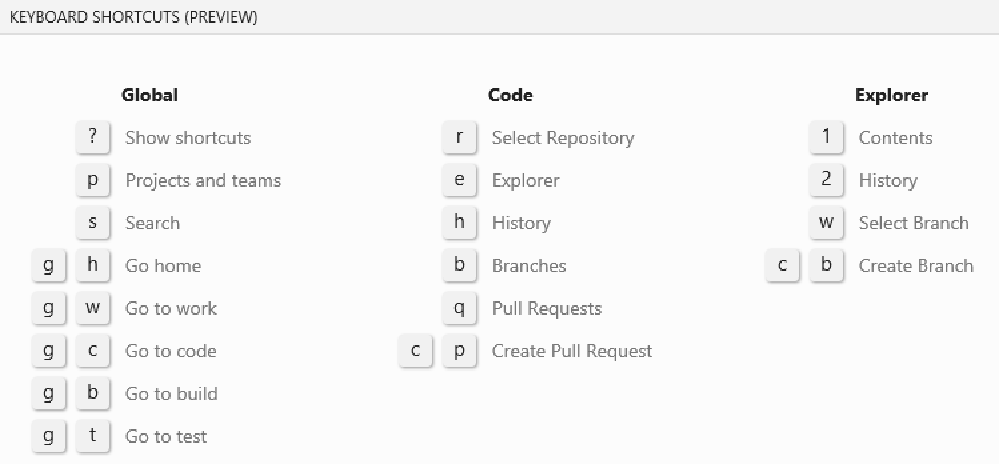
Further you can see more Tips and Tricks for Visual Studio over HERE.
* Soon the gif Images will be uploaded along with every shortcut for the better understanding of every single shortcut.
** This Blog Post is in the honer of my mentor Usman-ur-Rahman-Ahmad who spends his high efforts upon me during my most critical time for two years. So I can now stand-up and serve my Pakistan.



